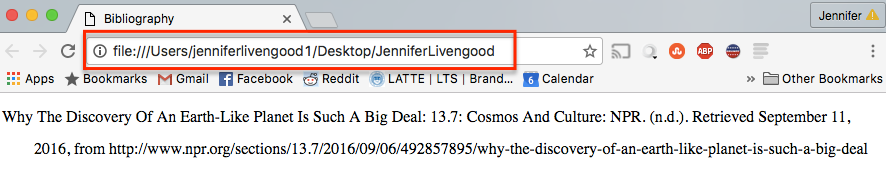RECR 200 - Week 4
Week 4
Online Citation Generators
Introduction
If you are like me, you do not enjoy making citations. I usually wait until the last minute, or the end of the paper I am writing, to start working on my citations, which causes numerous problems. For example, when I wait till the end of the paper writing process, I usually found that I lost at least one article in cyberspace or accidentally recycled it if I printed it out. Sometimes, I am able to keep tabs on my citations and have a running list while I am writing, however, I did not put all of my articles in APA format and have to re-lookup information to complete the citation. Sometimes, when the spacetime continuum aligns the stars and rays from Mars, I have all of my articles, and have cited them along the way and the reference page is easy. All other times I need a citation generator, which is the topic of this week's module.
If you are new to citations, they are ways to show what resources you used to write your paper. If you have not used resources to cite in your paper in your collegiate experience, you will before you graduate. If you paraphrase, use ideas, or quote an article, book, internet site, television show, radio program, movie, documentary, guest speaker, friend, flier, newspaper article, magazine, Futurama, Star Trek, X-Files, Buffy the Vampire Slayer, or any other type of resource, the you need to tell the reader where you got that information. Interestingly enough, you even have to cite yourself if you wrote the article that you used as inspiration for your paper. If you're not sure if you need to cite something, watch this one minute video:
American Psychological Association - References and In-Text Citations
My undergraduate degree is in psychology, and it made sense that we all cited using APA: American Psychological Association style. My doctorate is in recreation, sport, and tourism and when I completed my course work and dissertation, I also used APA style. I thought it was strange that non-psychology fields used APA, but it is a widely-used reference style for numerous academic fields.
There are other citation styles depending on the academic study. For example:
- MLA
- Chicago
- Harvard
- Turabian
- IEEE
If you find yourself in an English course, you might have to learn some basic MLA or Chicago style to complete your assignments.
One of the first things I think of in regard to citations is the dreaded reference list. If you have ever developed a reference list, you might have had a case of angry jazz hands trying to remember where all the periods, commas, spaces, dates, URL's, and page numbers go. I have created many reference lists in my academic career, and each paper always seems to make me burst out into angry jazz hands followed by some colorful metaphors. My intention for this week's module is to help you avoid angry jazz hands and make reference pages easier for you to develop.
Citation lists are not only the list of references, but also the in-text citations that specifically reference a page number or a specific piece of work. So for example, I might want to make an in-text citation of something I read about the recent Apple iPhone I would put the following sentence in my paper:
As a person who works with technology, I find the recent iPhone quite frustrating because it does not have an audio jack for headphones. One must use a wireless connection and use Bluetooth headphones to listen to audio on his or her phone (Schneider, 2016).
Here is the article I used to make the citation.
Now let's say I find the Internet's collective response to losing the iPhone ear buds quite hilarious and I want to cite an analysis of these collective thoughts, I can write the following sentence:
Apple's choice has been the subject of Internet meme's and edgy commentary on Twitter. User A.Maceroni, tweeted, "I feel like I lost my EarPods already" (As cited in Molloy and Graham, 2016).
Here is the link to the Telegraph article with A.Maceroni's tweet.
Citation Generators
Ok! Now let's discuss citation generators and let some research magic happen!
I went to the Shepherd University's Library page to see if the librarians have suggested any citation generators and there is a page devoted to citation generators. I also did a Google search and found that this list is similar with the top search results. For the purposes of this class we will focus on a few of the generators listed on the Shepherd University Library page.
For the purposes of this class, we will be using Zotero, which is a Internet browser application that you use when you open the browser window (e.g., Firefox or Chrome). If you've ever used the bookmarks, print, or other features while in your browser, then Zotaro functions much like those features. My colleagues in academia and instructional design find Zotero very useful and I have great things about how easy it is to use, which is why I chose it for our class.
If you end up not being a fan of Zotero after completing your assignment, feel free to return to the Shepherd University Library page and try out one of the other citation generators.
Zotero
The following images will take you through the steps of installing Zotero on your Internet browser. I suggest using Firefox for this installation and assignment. If you do not have Firefox, it is free and can be downloaded for Mac and PC at this website.
The first step is to find the Zotero download page. Click here to go to this download page. When you get to the page there is a huge red button that says "Download" which will, surprise, download Zotero to your browser. This is called a plug-in, which means it adds features to your Internet browser.
When you select download, you might have to give permission for this plugin to be added to your browser. Give the permission and allow the plugin. You will be directed to shut down and restart your browser. Do this restart and then you will have Zotero installed in your Firefox browser.
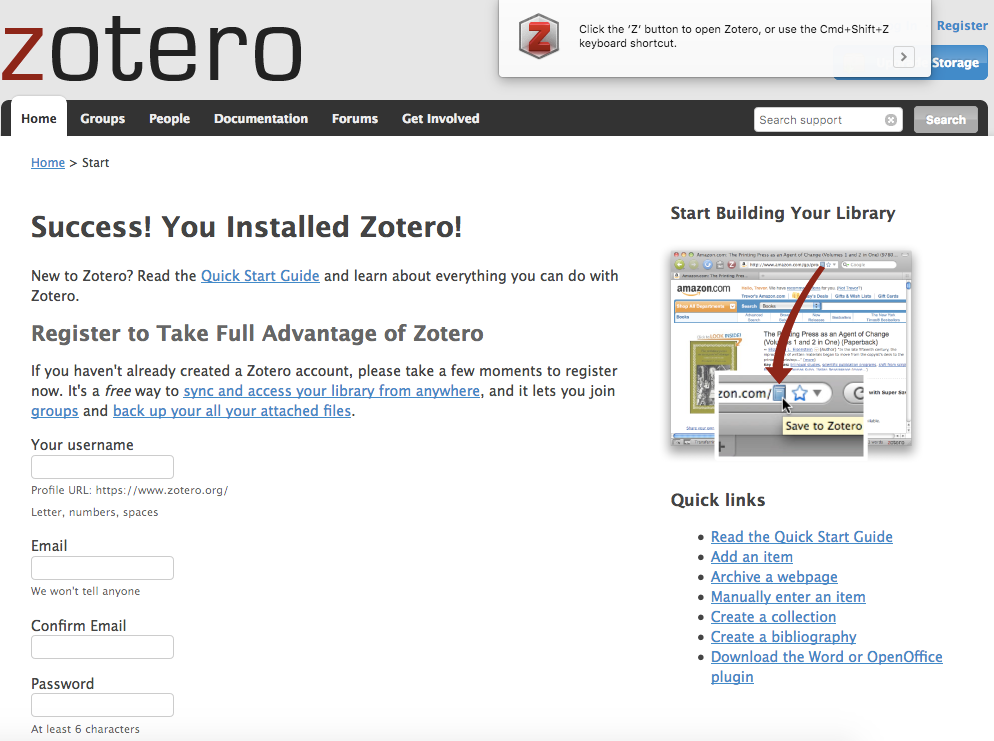
Next, you will need to sign up for an account. You are doing this so you can save your work easier and if you want to use this resource for other projects, your history will be saved.
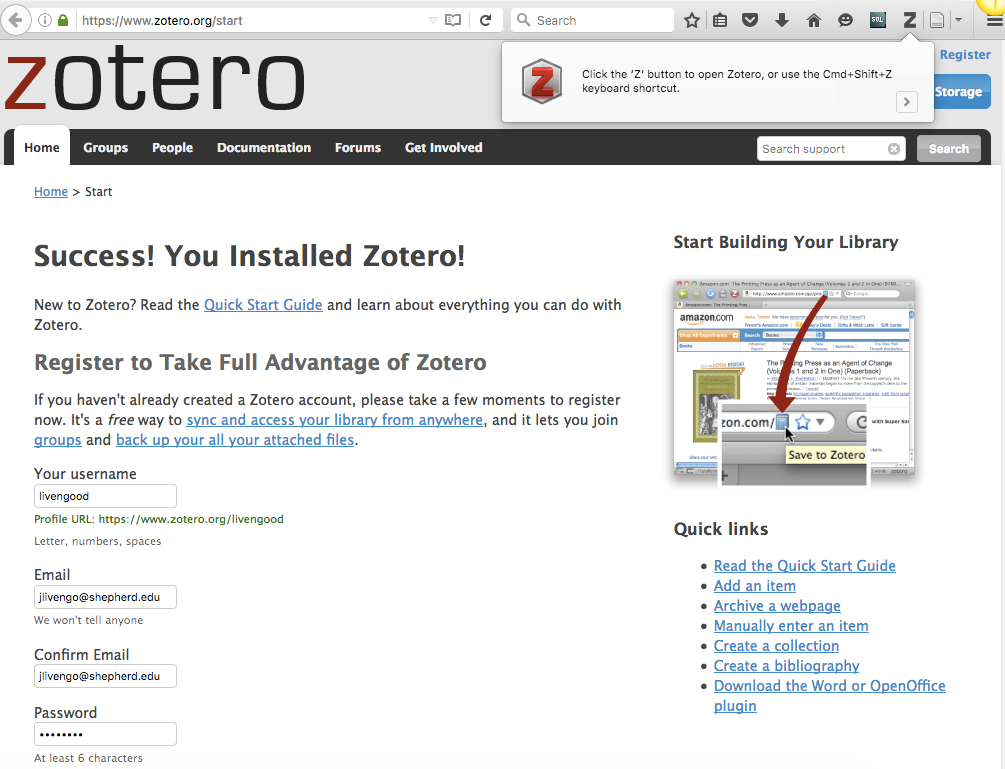
You will receive a URL in your email inbox and use this link to confirm your account.

Login to your Zotero account.
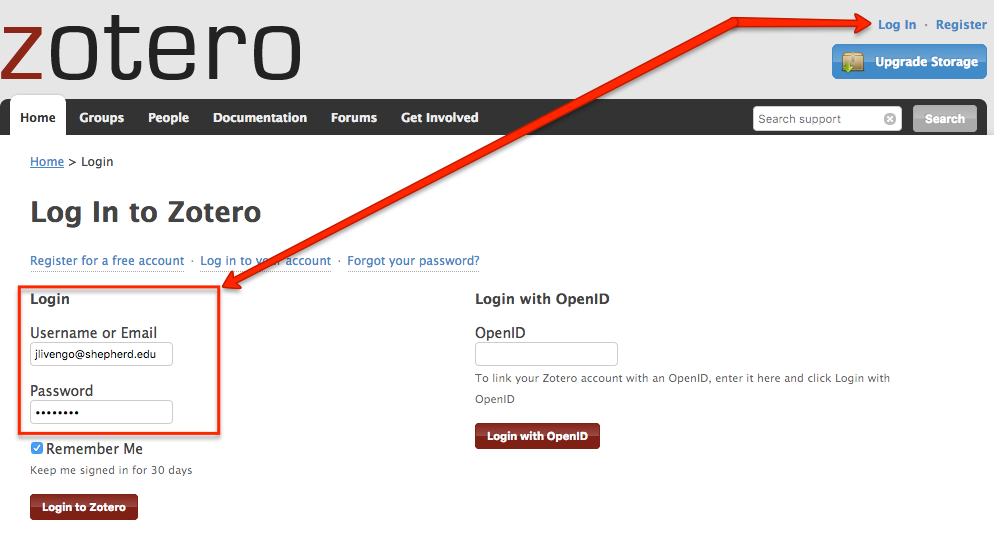
Click the Z in the toolbar to gain access to the Zotero add resource functions.
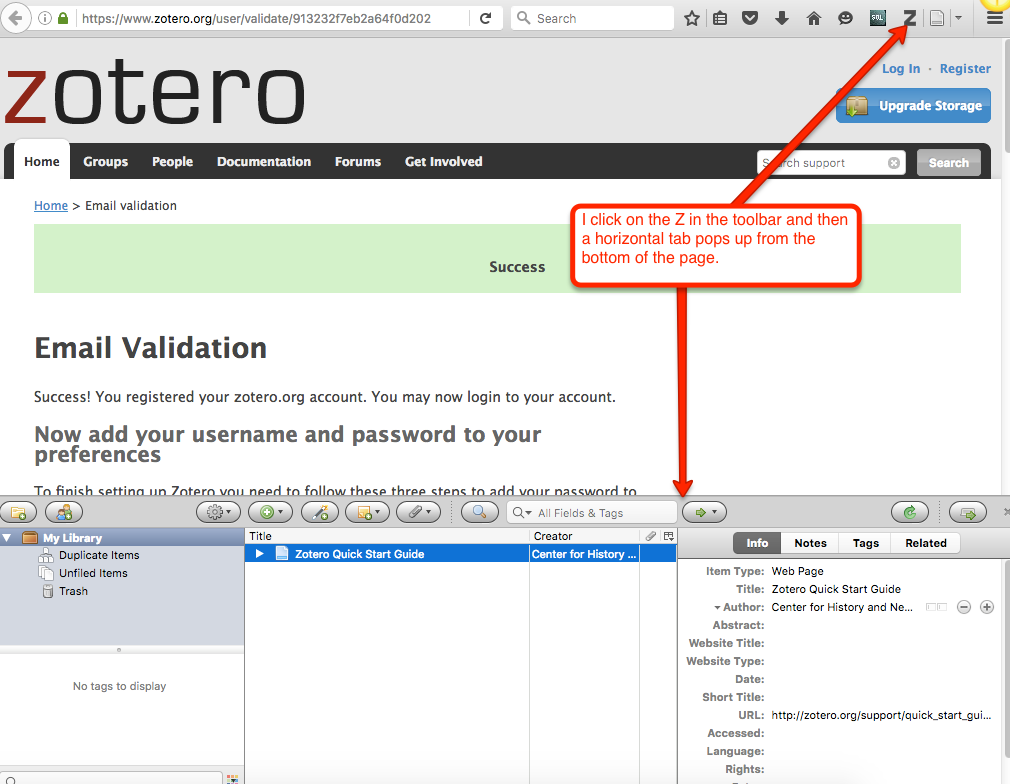
There are instructions on the Zotero page regarding how to add resources to your Zotero. If you get lost with how to add resources, please access their help pages to find out more information or to troubleshoot your specific issues.
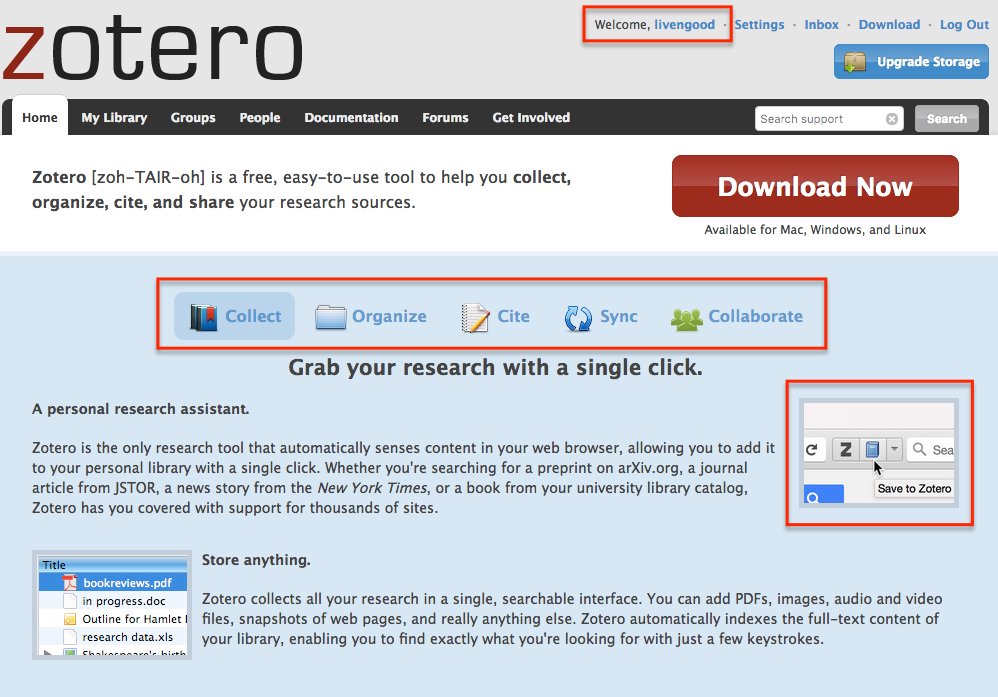
I found a NPR article that I want to add to my Zotero. I brought up the article and then I clicked on the page icon next to the Z in the toolbar. I clicked one of the "Save to Zotero" options and I see my source information was populated in the Zotero toolbar at the bottom of the page.
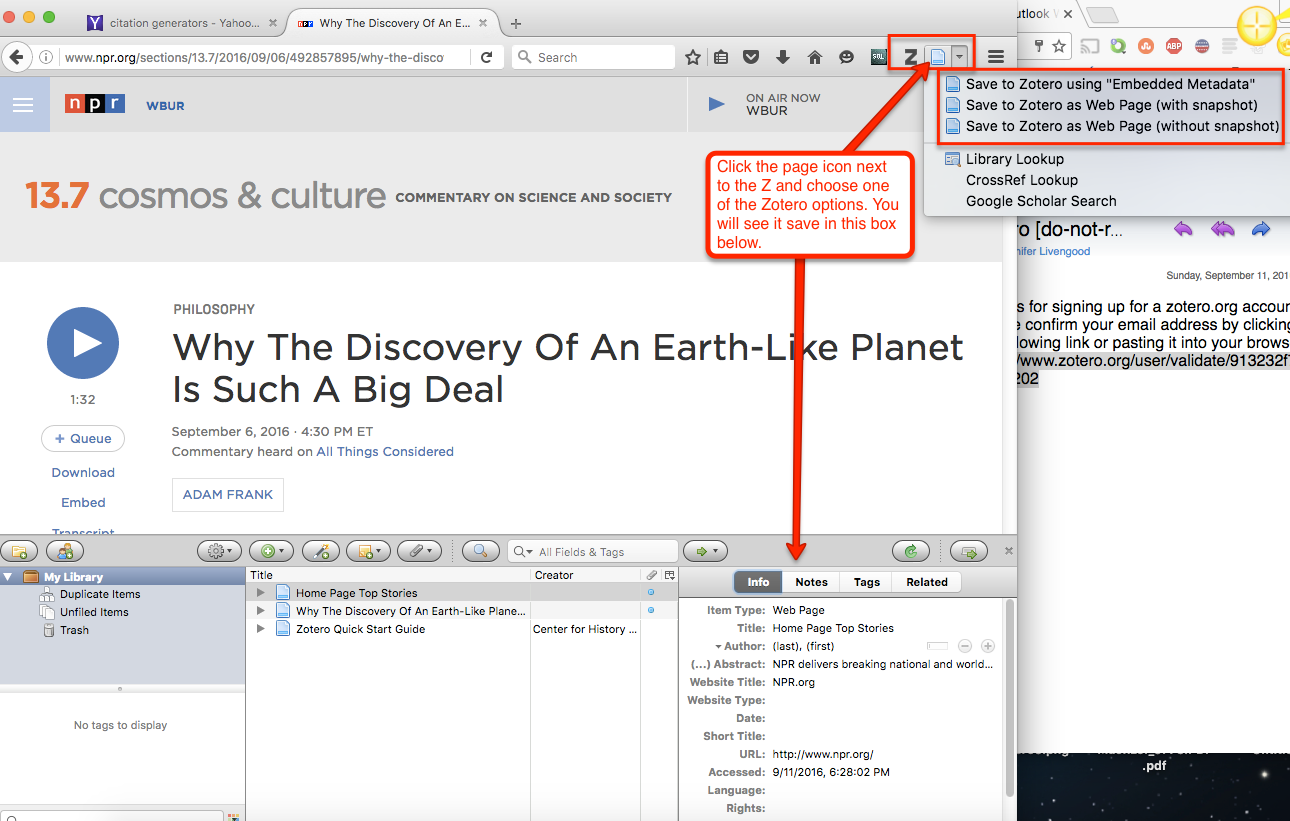
Now if I want to make a citation of this article I can right click on it and I get the following options:
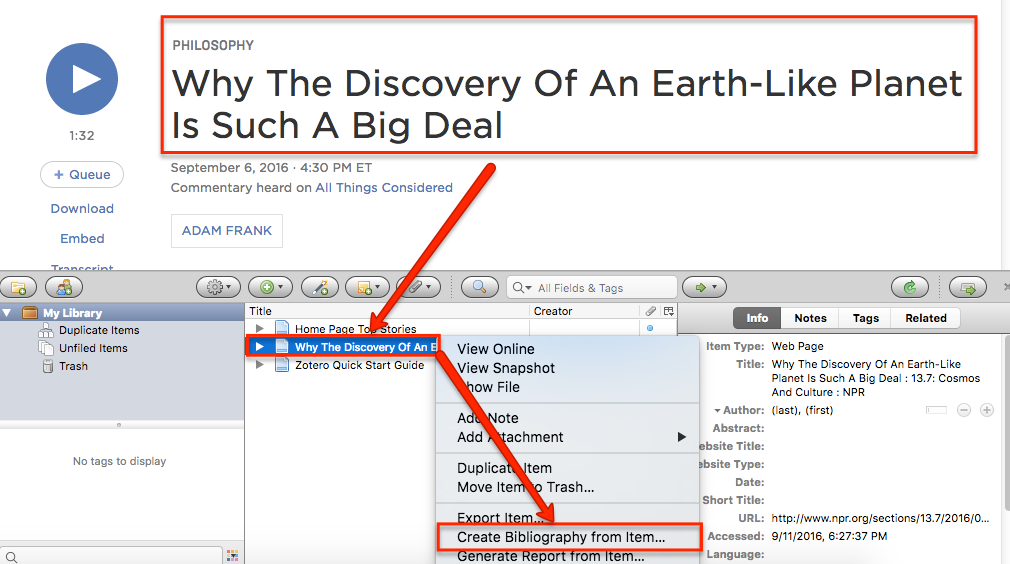
I am taken to a pop-up box where I can select my citation style, APA, and then export it to text or HTML. I choose HTML because I have had better experiences with this type of file when using citation generators. I use my first and last name and save the file to my desktop.
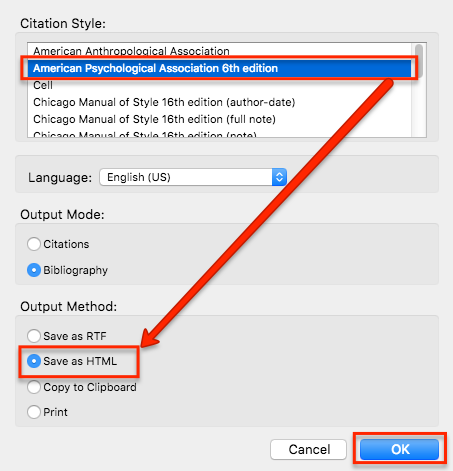
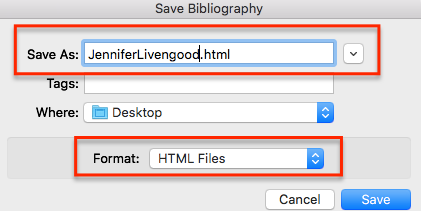
When I click on the file on my desktop, The HTML file opens in an internet browser and I can see my citation! You can copy and paste this citation into a Word file or another word processing document and it should retain the italics and the indents.